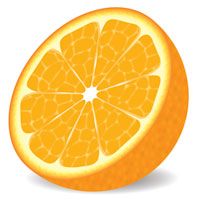
The first thing that we have to do is to create a triangle that is 2 inches wide by 3 inches high, then fill it with an orange color (R=252, G=175, B=23). Next, we apply an effect to make the corners round. To do this go to Effect > Stylize > Round Corners, and set the value to 0.5 in. Now go to menu Object > Expand Appearance and then Ungroup (Command + Shift + G) the result.
In this step we create the texture of the orange. Copy (Command + C) the object already created and paste it to the front (Command + F). Change the color of the fill to white. With this last object selected, go to Effect > Texture > Stained Glass, and set values to: Cell Size of 45, Border Thickness of 10, and Light Intensity of 0.
Expand the same object (Object > Expand Appearance). Next, go to Object > Live Trace > Tracing Options, set the values that are shown below, and Expand it (Object > Expand). Also, be sure to check Object and check Fill.
To this last object with the Stained Glass effect, fill it with a white color, then Ungroup (Command + Shift + G) it three times. With this last object selected, go to Object > Path > Simplify, and set the Opacity to 60%. Apply a Gaussian Blur (Effect > Blur > Gaussian Blur) with a Blur Radius set to 6.0 pixels. Finally, group these two objects.